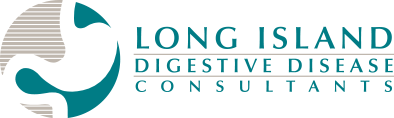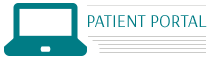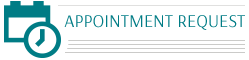Contact Us
You may contact either of our offices at 631-751-8700.
Directions to Affiliated Hospital
Office Hours
Monday through Friday: 9:00 a.m. - 5:00 p.m.
Preparing For Your Appointment
Once you schedule an appointment, you can save time by downloading our New Patient Forms and completing them prior to your arrival. If you are an existing patient, please access our Interval History Form to update your records. We also encourage you to use our secure patient portal to access these forms online. Entering your information securely through the patient portal will help streamline your visit and decrease your wait when you come in for your appointment. You can access the patient portal at the bottom of the page or by clicking here.
Also, if you need to update your address, phone number, or insurance information, please access our Change In Patient Information Form. Please bring these completed forms as well as any pertinent bloodwork, endoscopy or x-ray results, to the office at the time of your visit.
Emergency Service
In the event of a gastrointestinal emergency after hours, please call our office at 631-751-8700 and provide our answering service with all of your information. They will contact the on-call physician who will call you back. If you feel that your problem requires more rapid attention, please dial 911.
Medication Renewal Policy
If you need a prescription renewed, please call our office approximately one week prior to running out of your medication. We will refill your prescription promptly, however by calling us ahead of time, a lapse in your medication will be prevented.
Authorizations for Procedures
If you are being scheduled for a procedure, our Billing Department will take care of any necessary preauthorizations with your insurance company prior to the procedure. We will notify you only if we encounter a problem. However, as a patient, you are responsible for knowing the specifics of your health plan, up to and including, referral authorizations and precertifications.
Hospital Affiliations
We are affiliated with the following hospital:
- John T. Mather Memorial Hospital - Port Jefferson, New York
Medical Records
If you require a copy of your medical records, please be advised that there is a fee of .75 per page for all records provided.
Cancellation Policy
We understand that situations arise which may prevent patients from keeping scheduled appointments. If it is necessary for you to cancel an office visit or procedure, please notify us within 24 hours of the scheduled date.